Cloudera Navigator Console
The Cloudera Navigator console is the web-based user interface that provides data stewards, compliance groups, auditing teams, data engineers, and other business users access to Cloudera Navigator auditing, metadata, lineage, analytics, and other capabilities.
For example, compliance teams use the Cloudera Navigator console to view audit event reports, save reports for offline use (such as providing documented audit trails to bank auditors), and identify logon attempts by unauthorized users. Data stewards use the Cloudera Navigator console to define managed metadata models that apply to the various use cases in their organizations, define policies that apply the metadata as needed upon ingestion into the cluster, and allow other users to trace the lineage of data that has been transformed over its lifetime in the cluster, back to its source (provenance).
The Cloudera Navigator console provides a unified view of auditing, lineage, and other data management capabilities across all clusters managed by a given Cloudera Manager instance. That is, if the Cloudera Manager instance manages five clusters, the Cloudera Navigator console can gather audit events for all five clusters, as well as manage metadata and display lineage diagrams that allow tracking data sources through any number of transformations to any end result across the five clusters.
 Note: The Cloudera Navigator console invokes the REST APIs exposed by the web service on the host
supporting the Navigator Metadata Server role instance. The APIs can be called directly by in-house, third-party, and other developers who want to automate tasks or implement functionality not
currently provided by the Cloudera Navigator console. See Cloudera Navigator APIs for an overview and other details.
Note: The Cloudera Navigator console invokes the REST APIs exposed by the web service on the host
supporting the Navigator Metadata Server role instance. The APIs can be called directly by in-house, third-party, and other developers who want to automate tasks or implement functionality not
currently provided by the Cloudera Navigator console. See Cloudera Navigator APIs for an overview and other details.Assuming that the Cloudera Navigator data management component is running, that you have a login account for Cloudera Navigator, and that you know the host name and port of Navigator Metadata Server role (or have been given this information by your system administrator), follow the steps below to access the Cloudera Navigator console.
Continue reading:
Displaying Documentation
Online documentation is accessible from Cloudera Navigator console as follows:
- Click Help.
- Select Help from the menu.
The Cloudera Data Management guide displays.
 Note: You can also view the Cloudera Data Management guide outside the scope of a running instance of Cloudera Navigator.
Note: You can also view the Cloudera Data Management guide outside the scope of a running instance of Cloudera Navigator.Displaying Version Information
- Click Help.
- Select About from the menu. The versions for both Cloudera Navigator and the Cloudera Manager instance with which it is associated display, as shown
below:
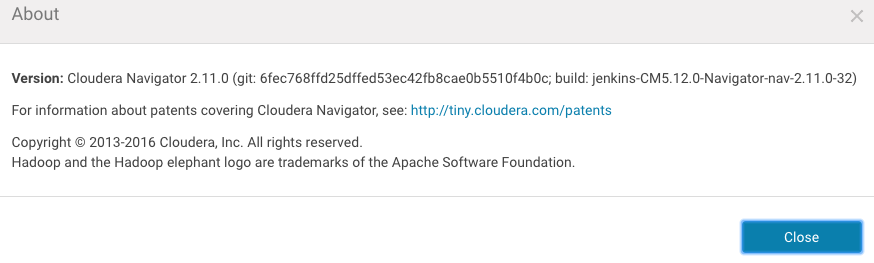
- Click Close to dismiss the message and redisplay the Cloudera Navigator console.
| << Cloudera Navigator Overview | ©2016 Cloudera, Inc. All rights reserved | Data Stewardship Dashboard >> |
| Terms and Conditions Privacy Policy |
